 After years of using the excellent Eizo S1910 19″ display, I finally decided to look for a bigger, wider screen that would work better for watching movies and gaming while retaining the top-notch image quality of my current display. My needs are admittedly diverse: I work with text (whether I’m writing, coding or translating), I edit photographs in Photoshop and design Web pages, I watch movies, and I play games (non-competitively).
After years of using the excellent Eizo S1910 19″ display, I finally decided to look for a bigger, wider screen that would work better for watching movies and gaming while retaining the top-notch image quality of my current display. My needs are admittedly diverse: I work with text (whether I’m writing, coding or translating), I edit photographs in Photoshop and design Web pages, I watch movies, and I play games (non-competitively).
In short, I needed a display that is good for everything. On the plus side, I was ready to pay a premium price for it.
A few words on display size
Since text was so high up on my list of priorities, I decided to get a 22″ widescreen display. Anything smaller than that would obviously be too small to make a difference. How about a 24″ panel, then? Unfortunately, these babies have a serious disadvantage: their pixel size (0.27 mm) is much smaller than that of 19″ and 22″ panels (0.294 and 0.282, respectively).
In their desire to pump up the resolution, people often ignore this, but the fact is that reading text off a 24″ panel feels like reading off a 22″ panel that’s 10-20 centimeters farther from your eyes. On a 19-inch screen, the area occupied by each letter is 18.5% larger than on a 24-inch screen. As I have found out, pixel size really makes a difference in terms of comfort, and, having had to return an otherwise perfectly good Eizo S2431W for this very reason, I won’t be going anywhere near a 24-inch LCD.
The only other display diagonals with a decent pixel size are 26″ and 27″. The problem is that real-world LCDs of this size are not the slender, stylish ballerinas of catalogue photos. They are fat, sweaty sumo fighters that guzzle a ton of electricity and give off huge amounts of heat. I’m really not sure I want to share my modest workspace with one. So 22 inches it is.
Enter the Eizo S2231W
When the package with the Eizo S2231W arrived at my doorstep, I was quite uneasy. Having spent a great deal of time reading through relevant posts on the prad.de forum, I expected a lot of things to be wrong. Users reported a type of backlight bleed where a completely black screen displays patches of light in all four corners, forming a pattern in the shape of an incomplete X (this is called “X-lighting” on prad.de). Another frequently reported anomaly, jokingly called “Rainbow White” by prad.de users, means that large white or grey areas (such as a white page) change hue from the left to the right, appearing with a greenish or reddish tint, depending on which side of the screen you’re looking at. Furthermore, I knew that large panels often have bad pixels (the S2431W I bought last year had several stuck subpixels). In short, I expected my monitor to have its flaws. I just hoped that they wouldn’t be too severe.
First things first
- Bad pixels: None! Tested with LCDtest on white, red, green, blue and black. Quite a surprise.
- “X-lighting”: Definitely present, but at normal brightness settings (<60%), I needed very controlled conditions to see it: the room needed to be completely dark (maybe with a small light) and the screen had to be almost completely black. As a test, I tried watching the widest-aspect movie I could find (to make the horizontal black bars as large as possible) in a completely dark room. I could locate the bright patches if I wanted to, but when I was simply watching the film, they did not detract from the viewing experience. Big relief here.
- “Rainbow White”: There was really no color shift to speak of, even with white or grey areas covering the entire screen. Perhaps Eizo have improved their manufacturing process? (My monitor was manufactured in October 2008.)
- “Crystal effect” AKA “wet screen”: Most anti-glare coatings on recent LCDs exhibit a somewhat distracting sparkle effect, which is most pronounced when viewing solid-color areas. The effect changes depending on the viewing angle and looks very much like a wet screen. The Eizo S2231W is no exception, but the effect is so tiny that in normal usage I would often wonder if it was there at all. In other words, if the effect was any smaller, you’d have to say that it doesn’t exist.
Gargantuan disappointment: Text looks like crap
Before I got the Eizo S2231W, I did not realize text clarity was even a meaningful category for LCDs. I mean, we’re talking about a matrix of perfect, square pixels. How can an LCD, running in its native resolution over a DVI connection, possibly be blurry?
Unfortunately, the Eizo S2231W opened my eyes as to how bad text can look on an LCD. At first, I thought it was the smaller pixel size. Then, I thought my eyes were tired from using the computer for a long time. Finally, I put the monitor right next to my S1910, and I couldn’t believe what I saw. The letters on the S1910 looked razor-sharp in comparison with the S2231W! What’s more, I discovered that text on the S2231W has a truly insidious quality: it looks fuzzy, but it looks like your eyes are just out of focus, so you try to focus your eyes, but you never succeed. I found this extremely painful, and I simply couldn’t bear reading anything off the S2231W. It’s so bad I wouldn’t even use this monitor as my secondary display in a dual-monitor setup. I’d rather use my 10-year-old Philips CRT.
How could this be? Here’s a plausible explanation: The S2231W is equipped with a S-PVA panel. An S-PVA panel is different from the PVA panel of my S1910. In a PVA panel, each pixel is a square composed of three subpixels (red, green and blue). In an S-PVA panel, each subpixel is further divided into three parts. When a red subpixel is supposed to display a dark shade of red, on a PVA panel, the whole subpixel turns dark-red. On an S-PVA panel, the middle segment of the subpixel turns off entirely, and the remaining two segments turn a sort of darkish red.
According to Samsung, who developed this technology, this improves the viewing angles and the contrast ratio of the display. It also completely messes up ClearType. You see, when you have ClearType on (and who doesn’t nowadays?), text on your screen is made not only of full-size black pixels, but also of individual red, green and blue subpixels (here is a good explanation of how ClearType works). Because subpixels are smaller than full pixels, one can add quite a bit of detail to each letter by lighting subpixels at the edges of letters.
With an S-PVA panel, this method breaks down. When ClearType tries to light a dark-red pixel at the edge of a letter, an S-PVA panel does not display a single red dot like it’s supposed to — it displays two smaller dots that are a tiny distance apart. This makes the edges of letters fuzzy, causing eye fatigue.
Here’s what ClearType-enhanced text looks like on the S2231W:
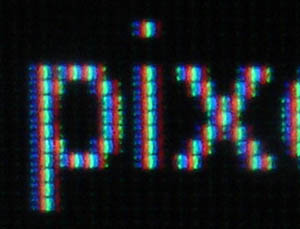
Magnified image of text on the S2231W
Notice how each dim subpixel (for example, along the left edge of the letter “p”) appears as two separate dots. You can compare this photo to the photo of the Dell 2209WA (image on the right). Notice how the Dell has perfectly rectangular subpixels while the Eizo (above) has fuzzier subpixels composed of several dots.
Other issues
- Color reproduction: Subjectively very good, on par with the S1910, if not better.
- Wide-gamut issues: The S2231W is a wide-gamut monitor, which means that it displays oversaturated colors in non-color-managed applications. There are two ways to fix it. The “proper” way, for those who work with images that will be printed, is to load the monitor’s color profile into Windows display settings and use applications that are able to recognize this profile and reduce the saturation in a proper way for different channels. The problem is that very few applications are color-managed. Sure, Photoshop is, and you can turn on color management in Firefox, but what about movie players, games, or the Windows UI? Who wants to have screaming red icons on your desktop or unnatural skin tones in movies? A much simpler solution, if you don’t care about perfect calibration, is to simply dial down the saturation setting on the monitor. A setting of -15 reduces the edge on reds while retaining nice saturation on the other channels. I spent quite a bit of time comparing photos displayed on the S2231W with decreased saturation and the S1910, and I could not see any serious color discrepancies.
- Black level: Excellent for an LCD, on par with the S1910. The S2231W produces nice contrast even in dark scenes, making it very suitable for watching movies and playing games.
- Response times: Satisfactory. Probably better than my old S1910. If you play shooters competitively, nothing beats a CRT running at 100 Hz.
- Input lag: I did not find anything troublesome.
Summary: What’s it good for?
- Text/office work: EPIC FAIL. The fuzzy text will drive you nuts. You’ll gouge your eyes out, you’ll wish for death.
- Photo viewing/editing: Excellent.
- Movie viewing/editing: Excellent.
- Gaming: Very good.
In conclusion, I found the Eizo S2231W very disappointing. For almost double the price of other 22″ LCDs, I expected to get a monitor that would match the performance of my 4-year old S1910, which is good for text, photos, movies and gaming. Unfortunately, in 2009, the most expensive consumer 22″ LCD on the market is apparently unable to satisfy these modest demands.
I considered keeping the S2231W just for movies, games and photo work, but in the end I will not. Another Eizo is going back to the store…

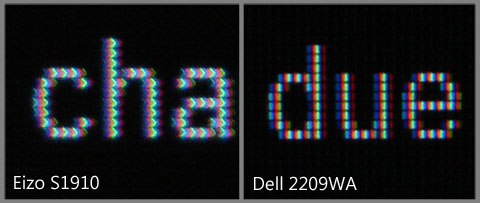
have you tried any nec monitors? they are suppose to be really good. the downside is they are generally more expensive, but a lot of people think they are worth the premium
Thanks for the suggestion, but the only good 22″ NEC that I know of is the P221W, which, like the Eizo, has an S-PVA panel. I’m pretty sure it would suck at displaying text just like this one.
Hi,
I’m interested in technologies for monitoring and I’ve already make some test of text-rendering on LCD screen in last years.
In this testing Im using 2 different LCD panels (different technology from different vendors), 3 computers with different graphic cards, 4 different operating systems, 8 different application, 3 different methods of text-moving.
What the result?
More then 6 different rendering-results on the same LCD panel even in the “same” version of application under another operating system.
I believe that text-rendering is more complex process before RGB videosignal comes to input of LCD monitor.
One unit of S2231W is just on the desk next my office and I know its another technical concept to S1910 but I think the problem with text-rendering you’ve describe is not the problem of monitor but SW-smoothing.
Have you tried to reproduce some text without smoothing? Its “razor-sharp” – my opinion – just on S2231W.
All at all you are right if say there are more suitable models for text-programing than S2231W.
Have a nice day.
Yes, if you turn off ClearType, the text is sharp (if blocky), but why would one use a monitor that is incompatible with ClearType? Sub-pixel rendering is a great innovation that improves perceived text resolution, leading to better readability and ergonomics. Besides, have you seen how Vista fonts, such as Calibri, Cambria, Candara, etc., look without ClearType? They’re awful.
Sorry, but I think that any display that doesn’t work with ClearType deserves to be criticized.
OK – if you are interested in Windows-ClearType combination it would be fair to express it in your reviews of monitors!
In another point of view we can say that Windows or ClearType is “incompatible” and using another smoothing technology or OS is strongly recommended 🙂
I have a TN-Panel here in my office and clear-type looks awful. So this effect cannot be just a S-PVA problem.
I would be interested to know whether tszynalski has experianced similar text problems with the HP LP2475W monitor; this has had rave reviews – it has a H-IPS panel
Hi Brian,
I have not tested the HP LP2475W, but since IPS panels have solid subpixels, I’m pretty sure the text clarity is good on that one. You might want to check out my review of the Dell 2209WA, which has an E-IPS panel.
man i can’t agree more having EIZO S2231 it makes you wanna kill yourself every time you need to read text on it. It’s not awful it’s just beyond that … otherwise it’s great monitor particularly if you calibrate it right. I suggest run second monitor for your daily apps. I too was bit disappointed in EIZO after having such great experience with my previous EIZO.
I wish I had read your comment earlier
That’s weird. I have one and text looks dead sharp (together with rest of stuff I watch on it).
Oh, cleartype was disabled – it’s really bit less sharp now. Gotta check it on S-IPS display in the workplace.
I’m forgetting if it was the discussion thread at prad.de or another site, but users of this monitor and the HP 22″ pro model have been warning off casual users. One problem is that these monitors for photo pros require applications that support color management, otherwise the colors are oversaturated for normal web use (except FF) and office apps. The other thing they say is that PVA panels, being made for photo/graphics work, are not designed for office/web apps, i.e., reading text. Got me to head another direction. Right now, I’m thinking of taking a look at HP’s L2245wg, which is on promo until they sell out at that price.
You should test the S2232W, i think it’s much better in the sharpness area.
I’ve been greatly enjoying your monitor reviews. You address some very significant issues that massive tech sites generally omit. But your comments about text and pixel size confuse me.
You say: “On a 19-inch screen, the area occupied by each letter is 18.5% larger than on a 24-inch screen. ” This strikes me as very odd. On all monitors I’ve ever used, character size has been determined solely by what feels comfortable to my eyes – a constant that is independent of screen size or resolution.
For example, if I switch from a 19-inch to a 24-inch monitor, the area occupied by each letter remains exactly the same – once I’ve adjusted font sizes in Windows and/or my applications. If pixels happen to be smaller on the larger monitor, that’s a very good thing – it means that letters are rendered with greater fidelity.
Of course, the measurement that really matters is pixels per inch. I can’t deal with anything as small as 19-inch any more… but by my rough calculation, a 21-inch 1680×1050 monitor has about as many pixels per inch as a 24-inch 1920×1080 monitor. So text would be displayed at about the same size and resolution (pixels per character), the net benefit being increased elbow-room to display more characters at one time.
So, have you inexplicably neglected to take advantage of the ability change font sizes in the software? Or am I misinterpreting your comments somehow?
Sure, you can increase font sizes in applications, but what about system fonts and websites?
System fonts: You can increase the dpi setting in Windows, but that can make some applications look bad — text “flowing out” of dialog boxes, images looking too small compared with the text, etc. I admit this is less of a problem nowadays than it used to be.
Websites: At high dpi settings, a font at a given percent or point size will take up more pixels, thus appearing larger and more legible. However, images have a fixed pixel size, so they will remain small, unless you were to scale them, which has its own disadvantages (interpolation). Secondly, a great deal (the majority?) of websites set their font sizes in pixels, so the system dpi setting has no effect on them.
Finally, not all font sizes look equally good. Websites are typically designed so that the default font size looks good on a 96 dpi display. The same font size does not always look good at higher dpi settings.
I’ve been adjusting Windows system fonts since the days of Win 3.0 and Win95, and the number of visual problems I’ve encountered has been insignificant. Using Firefox I can easily scale Web fonts up or down, and with an add-on like NoSquint my settings are remembered per site.
I suppose that what you say about fonts being geared for certain dpi is theoretically true, but in practice there’s no issue here that would make me want to choose bigger pixels over smaller ones.
Obviously, bitmaps won’t scale perfectly, though they present much less of an issue than staring intently at lines of text. But again, most images will look better at whatever zoom ratio you like, on a screen with a higher dpi rating.
I was rather amazed at your discovery of odd pixel shapes. I’ll be very leery of this sort of peculiarity when I go shopping for my next monitor!
I just purchased an Eizo monitor and so far, I am very unhappy. Reading text (which is not what I use it for since I use it for photo editing and retouch work) is painful and I simply cannot calibrate this monitor for brightness. Multiple attempts at this have failed. The manual is useless at troubleshooting. In my opinion, this monitor is way overpriced for what you get.
@bwileycoyote:
I have exactly the same problem with Eizo Flexscan 2433. I have asked Eizo support, so far with NO explanation. Considering the price of the monitor, it is a very important issue which should be announced much louder than here. Many people refer to mr Szynalski review when talking about problem with Eizo.
Hello,
I was dealing with the same problem about a month ago with S2233WE-GY. I spent 2 days with trying to adjust the correct settings for text sharpness. The text was very blurry for me, difficult for read. As I wear glasses, I realized that it is problem of my eyes with this S-PVA technology. Finally I returned it back very disappointed. Then, I tried also DELL E2209WA and the text was this time blurry again (regardless the fact that monitor had lack of quality of EIZO S-PVA panel).
So I returned also this one immediately. I realized that problem must be somewhere in my PC setup. I was running GeForce 7300GT, with which I was satisfied. But after all these issues with LCDs I bought new graphic card ATI Radeon HD 5750. The text is now razor sharp on my old BENQ FP93GP (MVA), also colors are perfectly vivid! The difference in image quality is very noticeable. I tried also GeForce 9800GT setup, and I could notice difference, ATI is just the most deadly sharp/vivid colors image.
So I recommend you to change your graphic card to some new one, for objective testing – I plan to test S2233W again, because all the features of the monitor are outstanding in my opinion. Maybe I will try also some new NEC monitor.
@szynalski – what kind of graphic card you used for the testing? I did not find it anywhere in the article. Thank you
I used an ATI Radeon HD4850.
@should be no problem with graphic card then
Well, I was at Adobe Future presentation conference a few days ago, and they have EIZOs also there. As I looked closer to them, I couldn´t believe that text was also blurry! It was some model from the ColorEdge class.(dunno if it was S-PVA or IPS) So finally I decided to leave EIZO from my field of interest.
I wonder if all the graphic class monitors are like that. I am disappointed that manufacturers are just focusing on color gamut, but the readibility of these displays is far from cheap LCDs.
I believe IPS panels are better. Apart from the Dell 2209WA, which I also reviewed, LG has two new IPS panels out – W2220P (22″, e-IPS, 1920 resolution) and W2420R (24″, LED, H-IPS with polarizer, wide color gamut). Both should be sharp.
Well, what I hate on IPS panels is glare on black color. The nice true black color without glare can reproduce only PVA panels.My panel has fantastic black, so the EIZO has. I had also Dell 2209WA at home for testing, but the black color was terrible when I was looking to a film. You wrote that LG W2420R has polarizer, so maybe this one has nice black color, but I found it quite expensive. And I am also interested only in 22 inch models.
I looked at the video comparison
http://www.youtube.com/watch?v=QmuO_6Ttrho
those LG W220P and some LG TN, and that TN seems not be bad at all at this video. But I don´t like TN technology, however it is at least sharp.
By the way, what do you think about LED backlight? I heard that it is worse for eyes than a standard LCD backlight.
Thanks for a great review! So I take it you would not recommend the Eizo Flexscan EV 2333 for similar reasons?
I wonder if you ever tried the Text Mode ( one of the six pre-set modes) option on the Eizo? or used the Eizo ScreenManager Pro software, that switches modes automatically.
Or I wonder if anyone with an Eizo uses this Text Mode option for office work, instead of the other modes available.
The text mode only changes the contrast. It doesn’t change the pixel structure.
Tomasz, you said 24“ displays have a pixel size of .27 mm. That must be an erro. Their pixel size is .276. That doesn’t sound much smaller than pixel sizes on 19” and 22“ inch displays.
Tomasz,
Regarding Pixel Size, I’ve heard the opposite side of the arguement also.
Many people will avoid monitors with 0.282mm pixel pitch. They say that anything larger than .27mm creates a fuzzy effect when moving back and forth from the monitor.
They say text looks pixelated and unsharp with larger pitch, and that any pixel pitch >.28mm gives a screen door effect that can may make you dizzy.
Do you have any further comments on this?
Hi – we sell Eizo displays here in the UK. I personally use an Eizo S2243W (1920×1200 res) on a MacBook Pro (3 years old) and text is perfectly sharp at all sizes. The only time I’ve had a customer complain about text quality is when they’ve been running the resolution wrong – I know you have your set correctly, but I can’t understand why the text would be nothing other than pin sharp.
Eizo Flexscan models are used extensively in the banking and stock broking sector, where text quality is essential. I do wonder if it’s a graphic card issue perhaps?
I don’t know about the S2243W. My unit definitely had a panel that displayed unsharp text. I also tested a 24″ Eizo that had a similar issue. Take a look at the magnified photos in my review.
I’d also be interested in hearing if this might be a OS and font rendering issue. Did you try with any OS besides Windows?
My post includes magnified photos showing the subpixel structure. You can compare these to the photos of the Dell 2209WA to see the difference between perfectly rectangular subpixels and fuzzy dot-matrix subpixels. I don’t know what else I can do. It seems no matter what I write, I’m going to have people suggesting I must have done something wrong, since after all we’re talking about Eizo and Eizo can do no wrong. You want to believe this display is great for text, be my guest.
Hi,
Can you recommend me a good monitor for prolonged work with text?
I have Dell 2312hm but my eyes hurt from this monitor probably because of the LED backlight.
What do you think about Eizo FlexScan EV2333W ?
It also uses s-pva technology but some people recommend it for office work.
Hi, I check your blogs like every week. Your humoristic style is witty,
keep it up!
hello, great review of this LCD shame i did’nt find this years ago 🙂