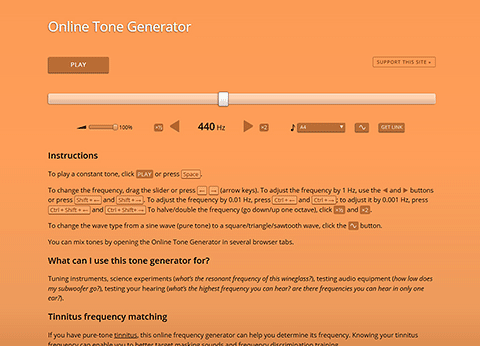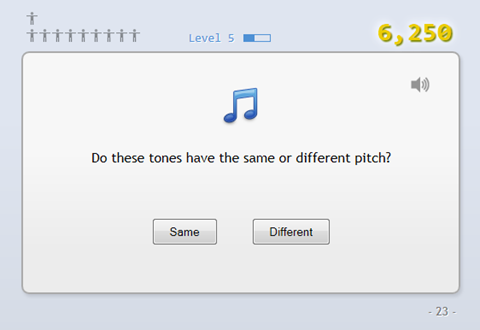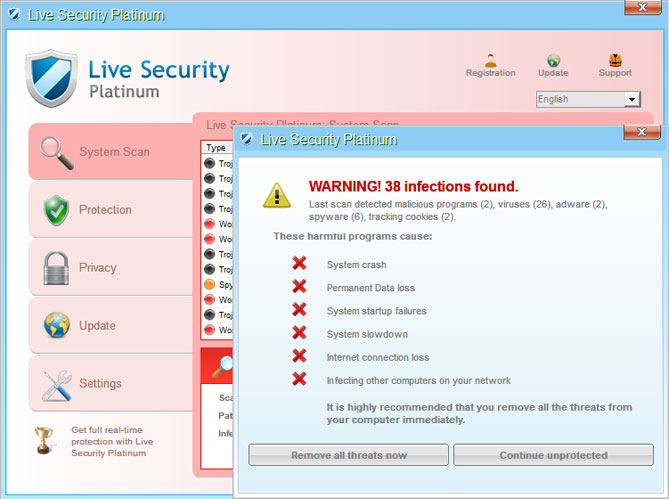Note: Check out my 2017 post, in which I continue my search for a quiet PSU.
Something’s amiss with the current crop of power supply units (PSUs) for desktop PCs. It seems all of them whine, squeal, buzz, or emit some other type of electrical noise.
As I researched the purchase of a PSU for my new PC, I was surprised to notice a large number of user complaints about “coil whine”, an umbrella term that encompasses various kinds of noise given off by vibrating transformer coils. Annoyed users described purchasing a PSU only to find that their new component emitted an awful sound – for example, it buzzed when the CPU was under load, or squealed when the system was in standby mode.
I want to make a few things clear up front:
- We’re not talking about el cheapo PSUs – these people bought high-quality midrange or high-end models from the most reputable vendors like Seasonic or Corsair.
- We’re not talking about some sort of faint sound that is only audible if you put your ear to the PSU. We’re talking about noise that is clearly audible over quiet fans and hard drives, in a quiet room, from 1-5 meters away.
- It does not look like these users were simply unlucky to receive faulty units. Many users exchanged their units, but their symptoms did not go away (though sometimes they were alleviated somewhat). In fact, after hours spent reading through forum threads and customer reviews, I can’t recall a single case where the replacement unit was completely quiet.
After reading all those troubling reports, I approached the purchase of a PSU with some trepidation. It appeared there was a significant chance that my new PSU would be noisy.
I crossed my fingers and ordered my first PSU:
Be Quiet! Dark Power Pro 10 650W
The Be Quiet! Dark Power Pro 10 is the top-end model from a relatively new German vendor. Be Quiet!’s slogan is “It’s not absolutely silent until it’s absolutely silent”. Their PSUs are manufactured by FSP, a well-known PSU manufacturer based in Taiwan. The Be Quiet! Dark Power Pro 10 has earned the Editor’s Choice award from Silent PC Review, which is the best online resource dedicated to silent computing. SPCR’s review describes the Dark Power Pro as “extraordinarily quiet”. I was unable to find any user reports about electrical noise, though it has to be noted that Be Quiet’s PSUs are not the most popular choice and are unavailable in many markets.
The Dark Power Pro 10 looks solid and well-made, and the 135-mm fan was totally inaudible in my system (which probably consumes something like 300 watts under full load). However, the unit buzzed under light and medium loads — for example, while booting Windows, scrolling the browser window, or stress-testing only one CPU core. The buzz was (barely) audible from 2 meters away in a closed, well-dampened case (Fractal Define R4). I would compare the sound to that of a fly caught inside the PSU, or the seek noise of a hard drive. There was no buzzing under full load and in idle.
Putting the CPU (i5 3570K) on fixed voltage dulled the sound a bit, as did disabling the C1E power saving mode, but the improvement was small. I tried 20 or 30 other BIOS settings related to CPU power management, but these had no discernible effect on the noise.
Since I do not enjoy listening to an insect-like sound every time I scroll a webpage, I returned the unit and got another one:
Be Quiet! Straight Power E9 580W CM
This is Be Quiet’s midrange model, with very similar characteristics and a few missing gimmicks (such as less flashy packaging). I bought it because this review (in German) says it has absolutely no electrical noise.
Initially, it seemed that the Straight Power had very little buzzing — the loudest buzz I was able to generate was audible from 30-50 cm away (the Dark Power’s buzz was audible from 2 meters away). It wasn’t as silent as my old Corsair HX520W, but I was willing to live with a small amount of buzzing, especially that I keep my PC under a desk.
However, my evaluation changed when I plugged in my Dell monitor (2209WA), the PSU started buzzing quite loudly. It was a constant sound, independent of system load. I tried plugging in other devices (monitors, laptop PSU, etc.) to the same AC circuit, but only the Dell display makes it buzz. Which was a problem because the Dell is my main display!
Now, I don’t know if the buzzing is the “fault” of the PSU or the Dell display, and I don’t really care. All I know is, this symptom is not present in my old PSU, so the Straight Power had to go.
Seasonic X-560
I had mixed feelings about ordering a Seasonic PSU. On the one hand, Seasonic products are a long-time favorite of Silent PC Review; on the other, Seasonic-made PSUs are the ones which appear most often in reports of coil whine (though it could be a side effect of their popularity).
The Seasonic X-560 was, by a large margin, the loudest PSU I have tried so far. It was pretty quiet in idle and under medium load – apart from a bit of a high-pitched squeal that was only audible up close. Under high load (specifically, when stress-testing the GPU in FurMark), there was a clearly audible crackling sound (audible from about 1 meter away). But the Seasonic X-560 would show its true acoustic power only after I launched Mass Effect 3. As soon as the welcome screen loaded, it started giving off a constant, ridiculously loud hiss that sounded like releasing compressed air or perhaps running water. The noise was as surprising as it was loud – it was the loudest sound I had ever heard from a PSU, and it was easily audible from 5 meters away.
I also have to mention that the power connectors are poorly made. Plugging the ATX cable to the motherboard was quite an adventure – I nearly gave up, and at one moment I was afraid that I had damaged the socket! The plug only went in after I figured out a way to slide it in at a specific angle with the right amount of sideways pressure. Unplugging the cable was equally “exciting”. This does not appear to be an isolated case – here’s another user report (in Polish). The CPU power cable was also somewhat difficult to plug in. Poorly fitted cables are something that simply should not happen with a high-end, expensive product like a Seasonic X-Series PSU.
Right now, Seasonic still has a good reputation, but I can’t imagine it will last very long.
Enermax Triathlor 550W
(This is the version without modular cables, as opposed to the Enermax Triathlor 550W FC. The tech specs of both models are identical, though it’s possible that the FC has a different fan profile.)
After trying three “80 Plus Gold” PSUs, I decided to try an “80 Plus Bronze” model. The first thing that I noticed after installing the Enermax Triathlor 550W was how loud the fan was. While the PSU is fitted with the Enermax T.B. Silence 120mm fan, which is a high-quality fan capable of silent operation, the rotation speed is way too high. Judging by the noise level, the idle rotation speed is around 900 rpm. This produces an unpleasant whine and makes the PSU easily the loudest component in my PC.
To make things worse, the PSU ramps up the fan speed quite aggressively – around 40% load (220 W), the noise becomes much louder as the fan exceeds 1000 rpm. Such intense cooling appears unnecessary – when I put my palm next to the exhaust vent, I noticed that the air blowing out of the PSU wasn’t warm in the least bit. It’s as if the fan controller of the Triathlor 550W is trying to keep the PSU at room temperature at all times.
What about electrical noise? As you can imagine, testing for electrical noise in a unit with a loud fan isn’t exactly easy. However, my standard testing procedure revealed a buzz when running Mass Effect 3. The buzz is audible at a distance of 1-2 meters, even with the fan whooshing like crazy. There was also a softer buzz when running FurMark.
In short, even if the Enermax Triathlor didn’t have an outrageously loud fan, it could not be considered quiet due to the buzz.
Be Quiet! Pure Power L8 530W CM
My adventures with the above four PSUs revealed a surprising relationship: the more expensive and power-efficient a PSU was, the more electrical noise it had. An expensive and “reputable” Seasonic X-series was much worse than the less expensive BeQuiet! Dark Power, which in turn was worse than a middle-tier BeQuiet! Straight Power. On the other hand, my experience with the Enermax Triathlor showed that cheapness often means an unacceptably loud fan.
So, for my fifth PSU, I was looking for a relatively cheap unit with a quiet fan profile. I was thinking about Nexus PSUs, but I couldn’t find them in Poland, so I chose another BeQuiet! PSU: the Pure Power L8 530W CM. The Pure Power is quite cheap: about 40% cheaper than the Seasonic X-Series!
The first thing I noticed is that the fan on the Pure Power always starts at full speed, so when you turn on your computer, there is a loud whooshing sound that subsides after 2-3 seconds as the fan slows down to its normal operating speed. How loud is it at normal operating speed? Well, it seems slightly louder than the BeQuiet! Straight Power, BeQuiet! Dark Power or Corsair HX 520W, but the difference is subtle and, with the PSU mounted at the bottom of the case, I daresay immaterial. At a distance of over 1 meters, the noise simply blended in with that of other components (very quiet 120-mm fans and super-quiet WD Red hard drive). The noise quality was quite broadband, there were no traces of whine, as is the case with some fans.
The fan profile is very quiet — I couldn’t get the fan to speed up even after fully loading my i5-3570K CPU (@ 4.1 GHz) and my Radeon HD7850 at the same time, which probably resulted in a power draw exceeding 250 W on the 12V line, which is more than 50% of the maximum output of the PSU on that line. The Be Quiet! stayed quiet no matter what I did.
There was a clicking sound coming from the fan (which I verified by using the SPCR technique of forcibly stopping it with a plastic straw). The sound was inaudible at a distance of over 1 meters; however, there is a risk it could get worse with time. Unfortunately, the fan on the Pure Power is a sleeve-bearing fan which is not ideal for horizontal operation.
Now for the most important part: electrical noise. Unlike its more expensive brothers, the BeQuiet! Pure Power 530W exhibited virtually no electrical noise (whining, buzzing, clicking etc.) under normal usage or artificial load. The Dark Power buzzed when scrolling web pages and during other light tasks, the Straight Power buzzed when I plugged in my Dell monitor — here, there is no noise (unless you put your ear to the PSU). There was likewise no electrical noise when stress testing under Prime95, IntelBurnTest, FurMark or IntelBurnTest+FurMark. I could get the PSU to emit a slight buzz when playing Mass Effect 3 (which is, for some reason, the noisiest application I could find). However, I could not hear the buzz from more than 1 meter away when the PSU was in a closed case.
To sum up, the BeQuiet! Pure Power 530W CM is certainly the quietest PSU I have tested — and the only one which could be described as completely inaudible in typical usage (closed case under a desk). If you believe a PSU should be neither seen or heard, you should definitely check out the BeQuiet! Pure Power 530W CM.
Is the Pure Power as good as my trusty old Corsair HX520W? No, it has a tiny bit of buzzing and the fan is probably a tiny bit louder. But of the PSUs you can buy today, it’s one of the quietest, if not the quietest.
FAQ
How do you know the noise was made by the PSUs, and not your motherboard, video card, etc.? I put my ear to the PSU, the motherboard and the video card. There’s no doubt that the PSUs were the source.
What’s your setup?
- Motherboard: Asus P8Z77-V Pro
- CPU: Intel i5 3570K (overclocked to 4.1 GHz)
- Video card: AMD Radeon HD7850 (MSI R7850 Twin Frozr III, 2 GB)
- 1 SSD drive and 1 very quiet mechanical hard drive (WD Red 2 TB)
- Case: Fractal Design Define R4
- Case fan: 140 mm at 500-600 rpm
- CPU fan: 120 mm at 600-700 rpm
- GPU fan: 120 mm at 600-700 rpm
Why do you think current PSUs are prone to electrical noise? I have a hunch that it has something to do with rising efficiency. (This thread quotes others who feel the same way.) A few years ago, when nobody worried about PSU efficiency, you’d have to be very unlucky to get a buzzing or whining PSU. But today, manufacturers are scrambling to squeeze every ounce of efficiency from their designs. They have persuaded consumers (with the aid of reviewers) that it really matters whether their next PSU is an “80 Plus Bronze” or an “80 Plus Gold” (in reality, of course, nobody will notice a difference in their electric bill). As in all situations where everybody is fixated on a single parameter — whether it’s GPAs in schools, display contrast ratios or camera megapixel counts – the one parameter goes up while the overall quality suffers. In this case, silence is sacrificed in order to gain the prestige associated with an “80 Plus Gold” or “80 Plus Platinum” badge.